How to Connect to Ford SYNC®
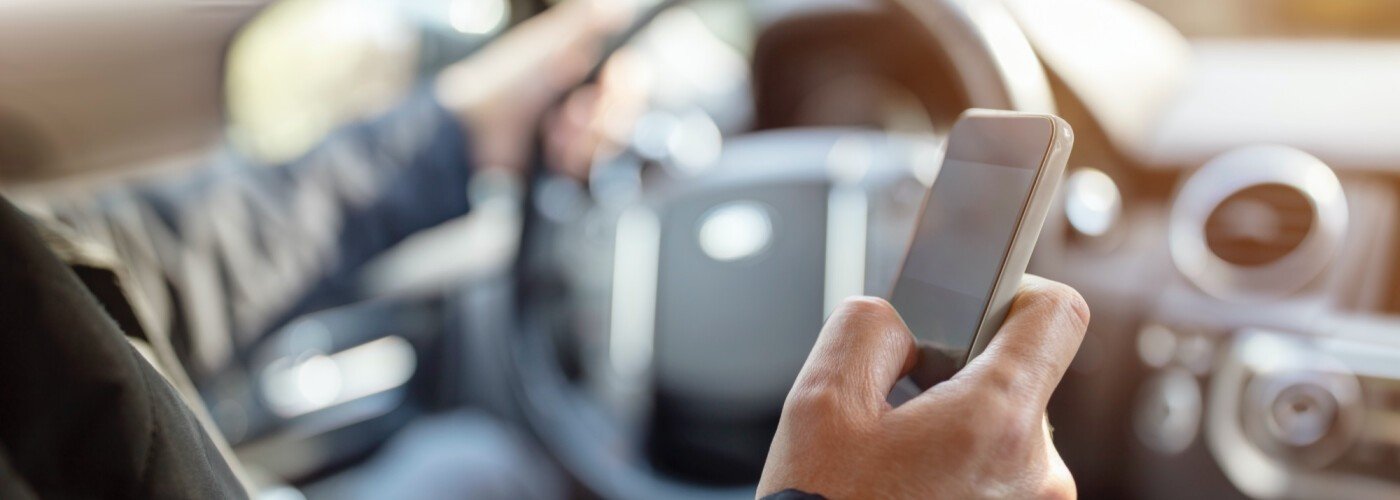
How to Connect to Ford SYNC®
Ford SYNC® technology is one of the most useful and convenient features that can be added to Ford vehicles. The Ford SYNC allows you to use your vehicles safely while you drive through Twin Falls, but it requires connecting to the vehicle and many people don’t know how to connect to Ford SYNC. Depending on the SYNC type that you’re using, there can be different ways of performing a Ford SYNC connect.
If you’re having trouble learning how to connect to Ford SYNC, use this helpful guide to assist you. Or you can bring your vehicle and devices to our Logan dealership and we’ll get this done for you in no time. Also, if you’re thinking about upgrading your vehicle to a Ford truck that has SYNC, reach out to our finance center to see what kinds of deals and savings you can get!
Connecting to Ford SYNC® 3
Learning how to connect to Ford SYNC 3 can be easy if you know the steps to do so. If you’re having trouble figuring it out, use these quick steps to get it done in no time:
- Enable Bluetooth® on your phone, ensuring that your phone is discoverable.
- On your vehicle’s SYNC® 3 touchscreen interface, press “Add Device.”
- Scan for devices on your smartphone until SYNC® is available.
- Confirm that the PIN on your phone matches the PIN on the screen. Otherwise, enter the PIN displayed into your phone.
- SYNC® will indicate that pairing is successful.
- SYNC® then displays 911 Assist status, and you can decide whether to turn the feature on or off (automatic calls to emergency personnel in the event of a crash). You can also opt in or opt out of automatic contact downloads.
- Press the “Finish” button.
Ford SYNC® Basics
Once you have your Ford SYNC connect figured out, you need to know some basics so you can use it correctly, especially when driving. Use the following tips to master Ford Sync connect:
- Touchscreen: The SYNC® 3 touchscreen is your resource for exploring and interacting with all that the system has available. Swipe, tap and pinch to navigate through the various screens.
- Status Bar: This portion of your screen displays icons and messages, such as a home button, climate control status, time, outdoor temperature, text messages, Wi-Fi connectivity, and more.
- Navigation: If your Ford model is equipped with a navigation system, then your touchscreen will show a map of your current location.
- Audio and Entertainment: With the audio turned on, you can see the source of the audio (Bluetooth®, radio, CD, etc.).
- Feature Bar: Tap on the various icons that make up the Feature bar, such as audio, climate, phone, nav, apps, and settings.
- Voice Commands:In addition to manually navigating through the SYNC® 3 interface, you can also utilize voice commands.
Visit our Service Center at Truck Ranch
If you’re still having trouble learning how to connect to Ford Sync, bring your vehicle to our Salt Lake City-area service center, where a trained professional can get this done in no time. Don’t hesitate to contact or visit us with any problems you have. We’ll be happy to help with any problems you may have!
Locations ▼

